Use / Manual control
-
When I make a manual move, a calibration or a homing, the cariage doesn't move, or hardly:You have a sliding defect: clean the shafts with a rag damped with WD40, dry the shafts with a dry and clean rag, lubrificate the shafts with universal lithium grease.
For the Z axis: take car to place the X axis guiding shaft as parallele as possible to the horizontal edge of the frame, refering to the assembly instructions (page 54).
Take care to correctly assemble the trapezoidal rods in the couplers, and that they are not in contact with the motor's shaft, refering to the assembly instructions (page 49). -
When I order a move of one axis, the one that moves is not the correct one:The connections of the motors on the eMotronic board may be wrong. In order to solve it, check if two connections are not inverted, refering to the assembly instructions (page 66).
If the problem persists, reinstall the software in the MicroSD of the eMotronic board, refering to the user guide (page 40). -
When I order a homing, the cariages don't stop once they reach theire stop:The connection of the endstops on the eMotronic board may be wrong. In order to solve it, check if two connecters are not inverted, refering to the assembly instructions (page 66).
If the problem persists, it would be wise to check if the three endstops X, Y and Z are well-functionning, completing the following procedures:
- Manually place the three cariages on half-way point on the axis
- Using Repetier, connect the printer, then in the "manual control" tab, send the gcode order "M119".
- The feedback in the logs of Repetier-Host should be: x max : 0 ; y max : 0 ; z_max : 0 ; probe : 0.
- Place the X axis cariage on its stop position, activating its endstop
- Send the gcode order "M119", the feedback in the logs of Repetier-Host should be: x_max : 1 ; y_max : 0 ; z_max : 0 ; probe : 0
- Replace the cariage on half-point on the axis.
- Place the Y axis cariage on its stop position, activating its endstop
- Send the gcode order "M119", the feedback in the logs of Repetier-Host should be: x_max : 0 ; y_max : 1 ; z_max : 0 ; probe : 0
- Replace the cariage on half-point on the axis.
- Place the Z axis cariage on its stop position, activating its endstop
- Send the gcode order "M119", the feedback in the logs of Repetier-Host should be: x_max : 0 ; y_max : 0 ; z_max : 1 ; probe : 0
You have a sliding defect:
- Clean the shafts ith a clean rag damped with WD40
- Dry the shafts with a clean and dry rag
- Lubrificate the shafts with universal lithium grease
For the Z axis: take car to place the X axis guiding shaft as parallele as possible to the horizontal edge of the frame, refering to the assembly instructions (page 54).
Take care to correctly assemble the trapezoidal rods in the couplers, and that they are not in contact with the motor's shaft, refering to the assembly instructions (page 49). -
When I make a manual move / a calibration / a homing, the bed moves in the opposite way:The belt holder fixed on cariage of the Y axis is probably upside down. check your assembly refering to the assembly instructions (page 23).
-
When I order a move, the hotend goes out of the printing area:The firmware on the SD card of the eMotronic may be the wrong one. In order to solve it, reinstall it, refering to the user guide (page 40).
Identify the incriminated cariage(s) and check if there is no contact failure in your connections. -
When I switch my printer on, the hotend automaticly moves back and forth continuously:The firmware on the SD card of the eMotronic may be the wrong one. In order to solve it, reinstall it, refering to the user guide (page 40)
-
The frame of my printer moves a lot while the cariages are moving, with a lack of stability:Check and tighten, if necessary, the screws and steel parts of the frame (frame, reinfocements, etc…).
-
When I order a heating, my printer can't reach the target temperature or takes a long time to reach it:This is caused by a bad setting of the temperature regulation values (PID). In order to solve this problem, you have to make a new PID calculation, refering to the users guide (page 38).
-
When I order a heating , my printer can't stabilize the target value:This is caused by a bad setting of the temperature regulation values (PID). In order to solve this problem, you have to make a new PID calculation, refering to the users guide (page 38).
-
When I order a preheating, or I chose a target temperature, my printer doesn't start the heating:If your printer can't start the heating, this could be caused by a misfunctionning of the thermistor or of the heater cartridge corresponding to the element incriminated. In order to solve it, you have to check if the following elements are well functionning:
Check if the feedback of your thermistor is correct and logic (different from 0 and from 999 for example).
Check there is no contact failure between the cables of your heater cartridge, and if this one is correctly plugged.
Thanks to a multimeter, test the continuity at the lugs of this one.
If the problem persists, check if the heating order is well transmitted by your eMotronic and your E-board:
- When you order the heating, check the activation of the corresponding indicator light on each board (for the heatbed, the one of the eMotronic should be the only one to be activated) -
When I order an extrusion, no melted filament comes out from the nozzle:If your printer can't extrude properly the filament, this one might be overstressed on its path till the nozzle, and you might have a blocking point somewhere on the assembly. In order to solve it, you have to check the various elements concerned:
spool holder:
- The spool have to turn freely around its plastic printed support, and this one shouldn't block the spool. The spool has a specific rotation direction to prevent from any friction. The filament should not be hard to pull out from the PTFE tube. If so, feel free to redrill the hole of the plastic printed part with a 3 or 3.5mm drill.
eMostruder driving system:
To clean the inner part of the eMostruder is also a good practice, because this one can quickly be obstructed
- The inner bearing of the eMostrudeur have to turn freely (be sure that you have correctly placed the 693ZZ bearing, not a plastic spacer)
- It can be helpfull to put a 3mm Ø washer between the spring and the knurled screw in order to be sure that this screw doesn't goes inside the spring
- The teeth of the driving wheel have to be perfectly clean (clean if necessary)
- This driving wheel have to be set back 2 m relative to the eMostrudeur cover (black plate)
- This driving wheel have to be fixed with a grub screw in contact with the flat spot of the motor's axis (all well tightenned, including the second grub screw if your wheel is equiped with)
- It should be interesting to check if this wheel is correctly machined and if it doesn't rotate in oval
Hexagon hotend:
- It would be relevant to "disassembly / clean / assembly" the hotend, following the dedicated guide, which link is available here.
- It's really important to heat the metallic parts BEFORE disassembly and BEFORE assembly in order to not damage the various parts of the hotend, but also to ensure a perfect sealing of the hotend.
- Take a look at the inner parts of all the metallic elements of the hotend, they have to be clean and smooth
- If you note a plastic leak between the central tube and the heating block of the hotend, you have to proceed to a new disassembly/assembly.
Motors and potential contact-failure:
- If the motor's cable has been pulled too much, this could cause contact-failure at its connectors. If so, It could be interesting to change the extrusion motor's cable in order to check if the problem persists.
Slicing settings:
- Check if the filament diameter is correctly indicated in the slicer : 1,75 mm
- Check if the diameter of the end of the nozzle is correctly indicated in the slicer: the standard is 0,4 mm
- Withdrawal distance: should be between 0 and 1mm
Extrusion tests with manual control:
Driving system spring pressure (procedure detailed in the new users guide available on our website):
- Totally release the spring pressure
- Order a target temperature adapted to the used filament
- Withdraw the previous filament from the machine and toss it in the garbage (just the part previously inserted in the machine, not the whole spool)
- Insert a new filament (that hasn't been already passed through the eMostrudeur) taking care to cut the end of the filament in bevel following the winding way.
- Order several SLOW extrusions of 100 mm
- Tighten gradually the spring pressure knurled screw until the manual extrusion is perfectly homogeneous and continuous
NB: This procedure aim to ensure if the filament is correctly driven, taking care that the spring pressure doesn't distort the filament, that could block the filament on his path to the nozzle. -
When I make a calibration, this one doesn't proceed correctly:From the LCD screen:
- Plug the levelling probe on the electronic board
- On the main menu of the LCD screen, select "Probe", then "Status".
- By pushing on the contactor of the probe, you should note that the status of the "Probe" goes from "0" to "1", proof that there is no contact failure.
- If the status change is not noticed, try to disconnect, then connect the levelling probe on the eMotronic board, taking care that this one is well connected.
- If the status keep on "0", try to rotate a bit the sensor's connector in its socket to get a correct electric contact. Once the sensor's status change is done, you can make a new calibration.
If the problem persists, it could be interresting, thanks to a multimeter set for a continuity test, to check the well-functionning of the levelling probe.
Be sure that there is an electric continuity between the 2nd and the 3rd ring of the jack connector when the sensor is activated (knowing that the 1st ring is the one at the end of the jack).
From Repetier:
- Plug the sensor on the eMotronic board thanks to the jack 2.5mm
- In Repetier, connect the printer, then, on the “manual control” tab, send the gcode order "M119"
- You should see on the logs, the following indication:
- Max_x: 0 max_y: 0 max_Z:0 Probe:0 (sensor not activated)
- Activate the sensor and keep pushing on it - you should see the "Probe" passing from "0" to "1"
If the problem persists, it could be interresting, thanks to a multimeter set for a continuity test, to check the well-functionning of the levelling probe.
Be sure that there is an electric continuity between the 2nd and the 3rd ring of the jack connector when the sensor is activated (knowing that the 1st ring is the one at the end of the jack).
If the problem persists, it's possible that a mechanical stress could interfere the calibration process.
You probably have a sliding deffect. In order to solve it:
- Clean the shafts with a clean rag damped with WD40
- Dry the shafts with a clean and dry rag
- Lubrificate the shafts with universal lithium grease
For the Z axis: take car to place the X axis guiding shaft as parallele as possible to the horizontal edge of the frame, refering to the assembly instructions (page 54).
Take care to correctly assemble the trapezoidal rods in the couplers, and that they are not in contact with the motor's shaft, refering to the assembly instructions (page 49). -
When I switch my printer on, the hotend's fan is not activated:If the main fan in charge of cooling the hotend is not activated when the printer is on, you have to check these elements:
- Check if the fan is correctly plugged, refering to the assembly instructions (page 79)
- Check if the E-Board is well assembled with the spacers provided for that purpose (in order to prevent from any short-circuit with the aluminium core)
- Check if the fan is complete, with all its blades -
When I order the activation of the blower fan, this one doesn't start:If the fan in charge of cooling the printed parts doesn't starts, you have to check these elements:
- Check if the fan is correctly plugged, refering to the assembly instructions (page 79)
- Check if the E-Board is well assembled with the spacers provided for that purpose (in order to prevent from any short-circuit with the aluminium core)
- Check if the fan is complete, with all its blades -
My LCD screen seems to be deffective:If your LCD screen is on but doesn't display anything, this might be a consequence of a bad connection. In order to solve it, check if there is no ribbon cable inversion, and if there is no contact failure in their plugs.
If your LCD screen is on but doesn't display anything, this could be because the firmware in the micro SD card of your eMotronic board is not the correct one. In order to solve it, the micro SD have to be formatted and you have to copy the latest firmware available on our website corresponding to your printer model.
If your LCD screen is on but there is no response when you push the button, this one might be too much pressed. Just remove and reassemble it correctly. -
When I switch my machine on, this one switch off immediately, and the indicator light on the power supply blinks:Check if the eMotronic board is correctly assembled with the spacers provided for this purpose in order to avoid any short-circuit with the body of the printer. If any doubt exists, refer to the assembly instructions (page 29).
PRINTING
-
My printer doesn't start printing, or takes a long time to start:This is caused by a bad setting of the temperature regulation values (PID). In order to solve it, just make a new PID calculation, refering to the users guide (page 37).
-
During the printing, the temperature oscillates around the target value:This is caused by a bad setting of the temperature regulation values (PID). In order to solve it, just make a new PID calculation, refering to the users guide (page 37).
-
During the printing, my printer stops printing:This could be caused by something blocking (4 leds close to the USB slot locked) or a job stopped (2 leds close to the USB slot blinking). These issues can have various sources:
- A file reading comming from the inner micro SD of the eMotronic. It's usefull to know that Smoothieware doesn't manage very well the reading of corrupted files. The copy, from the computer, to the micro SD, by the USB cable can't check the integrity of the files, and so can contain corruptions that may cause freezes.
We strongly advise not to load g-codes on the inner microSD of the eMotronic. It is highly recommended to use a SD card plugged in the slot on the left side of the LCD screen.
- If you read on an outer SD card containing corruption mistakes (the reason is the same as above)
- An electric shock between the human and the machine
- An unstable connection between the computer and the machine. Use shielded cables, reduce the cable lengths may help. The problem can also be caused by the used USB slot (or HUB)
- Electrical noises on the sector (washing machine, neon tubes, welding machine, etc...) -
During the printing, my first layer is more pressed in some places:If the first layer is too much pressed, the hight calibration might be set too closed from the bed. In order to solve it, you just need to recalibrate a little bit higher (between 0.1 to 0.3mm higher), and also make a new bed flatness calibration.
-
The printing of my first layer is made of strips, the filament lines doesn't stick to each others or doesn't adhere to the 3DBedFix:If your print has this kind of defect, your hight calibration might be set too far from the bed. In order to solve it, you just have to recalibrate a little bit lower (between 0.05 and 0.20mm lower)
If your printing doesn't adhere to the 3DBedFix, or separate from it, you have to clean the bed, using :
- A clean rag soaked in isopropyl alcohol, to clean the surface of the 3dBedFix
- A clean dry rag, to dry the 3dBedFix -
During the printing process, the filament stops being extruded:If your printer can't extrude properly the filament, this one might be overstressed on its path till the nozzle, and you might have a blocking point somewhere on the assembly. In order to solve it, you have to check the various elements concerned:
spool holder:
- The spool have to turn freely around its plastic printed support. The path of the filament should have no friction while passing through the plastic part. The spool has a determinated way of winding, in order to prevent from frictions, the filament should not be hard to pull out from the PTFE tube. If it's a little bit hard, feel free to redrill the spool holder at 3 or 3.5mm.
eMostruder driving system:
- To clean the inner part of the eMostruder is also a good practice, because this one can quickly be obstructed
- The inner bearing of the eMostrudeur have to turn freely (be sure that you have correctly placed the 693ZZ bearing, not a plastic spacer)
- It can be helpfull to put a 3mm Ø washer between the spring and the knurled screw in order to be sure that this screw doesn't goes inside the spring
- The teeth of the driving wheel have to be perfectly clean (clean if necessary)
- This driving wheel have to be set back 2 m relative to the eMostrudeur cover (black plate)
- This driving wheel have to be fixed with a grub screw in contact with the flat spot of the motor's axis (all well tightenned, including the second grub screw if your wheel is equiped with)
- It should be interesting to check if this wheel is correctly machined and if it doesn't rotate in oval
Hexagon hotend:
- It would be relevant to "disassembly / clean / assembly" the hotend, following the dedicated guide, which link is available here.
- It's really important to heat the metallic parts BEFORE disassembly and BEFORE assembly in order to not damage the various parts of the hotend, but also to ensure a perfect sealing of the hotend.
- Take a look at the inner parts of all the metallic elements of the hotend, they have to be clean and smooth
- If you note a plastic leak between the central tube and the heating block of the hotend, you have to proceed to a new disassembly/assembly.
Motors and potential contact-failure:
- If the motor's cable has been pulled too much, this could cause contact-failure at its connectors, If so, It could be interesting to change the extrusion motor's cable in order to check if the problem persists.
Slicing settings:
- Be sure the filament diameter is correctly setted in the slicer: 1,75 mm
- Be sure that nozzle diameter is correctly setted in the slicer: 0,4 mm (in its standard kit version)
- Withdrawal distance: should be between 0 and 1mm
Extrusion tests with manual control:
Driving system spring pressure (procedure detailed in the new users guide available on our website):
- Release totally the spring pressure
- Order a target temperature adapted to the used filament
- Withdraw the previous filament from the machine and toss it in the garbage (just the part previously inserted in the machine, not the whole spool)
- Insert a new filament (that hasn't been already passed through the eMostrudeur) taking care to cut the end of the filament in bevel following the winding way.
- Order several SLOW extrusions of 100 mm
- Tighten gradually the spring pressure knurled screw until the manual extrusion is perfectly homogeneous and continuous
NB: This procedure aim to ensure if the filament is correctly driven, taking care that the spring pressure doesn't distort the filament, that could block the filament on his path to the nozzle.
Check if the VRef tension given by the driver to the extrusion motor is between 0,7 and 0,9 volts (adjust if necessary).
If your printer can't extrude the filament at the beginning of the print, the hight calibration might be too close from the bed. In order to solve it, recalibrate the hight a little bit higher (between 0.1 to 0.3mm higher), as well as a new bed flatness calibration. -
During the printing, the layers of my print are not aligned:If the layers are not aligned, This may be caused by a sliding issue:
- Clean the shafts with a clean rag damped with WD40
- Dry the shafts with a clean and dry rag
- Lubrificate the shafts with universal lithium grease
If the problem persists: Check if the belts are well taut in order to prevent from step skiping. Check if the pulley is correctly fixed on the motor's shaft and if the blocking screw are well tightenned, refering to the assembly instructions. -
During the printing, my printer stops functionning and displays a "M999" error message:Your printer went into a safe state, due to a thermistor's defect. In order to solve it, you have to do the following operations:
- Check if the thermistor is correctly placed in its housing provided to that purpose, and if it doesn't move.
- Check the general state of the cables in order to be sure that there is no contact failure, or if they are not damaged
- Disconnect and reconnect the thermistor, in order to be sure that there is no contact failure
If the problem persists, please contact our After Sales Service. -
During the printing, some melted filament leaks on the upper side of the heater block:If you notice a plastic leak between the central tube and the heater block of the hotend, it would be relevant to "disassembly / clean / assembly" the hotend, following the dedicated guide, which link is available here.
- It's really important to heat the metallic parts BEFORE disassembly and BEFORE assembly in order to not damage the various parts of the hotend, but also to ensure a perfect sealing of the hotend.
- Take a look at the inner parts of all the metallic elements of the hotend, they have to be clean and smooth
- If the plastic leak persists, you have to proceed to a new disassembly/assembly.
ConneCTion / Repetier
-
My printer is not recognized by my computer when I connect it:
If your computer doesn't detect your printer, this could be caused by several reasons:
- The micro SD card have to be formated, in order to do it, refer to the users guide (page 40). The micro SD card should ideally be formatted in "FAT" (FAT16, not FAT32).
- Try to change the USB cable to check if the problem persists
- Try to change the USB slot to check if the problem persists
- If the eMotronic board is not recognized on Windows, or partially, with a hardware which drivers installation can't have been done successfully (for example because of a firewall or antivirus), you can get other drivers on our website in the Support section. -
I can't connect my printer to Repetier:If Repetier can't connect or communicate with your printer, this might be caused by several reasons:
- The microSD card have to be formatted, in order to do it, you can refer to the users guide (page 40). The micro SD card should ideally be formatted in "FAT" (FAT16, not FAT32).
- Try to change the USB cable to check if the problem persists
- Try to change the USB slot to check if the problem persists
- If the eMotronic board is not recognized on Windows, or partially, with a hardware which drivers installation can't have been done successfully (for example because of a firewall or antivirus), you can get other drivers on our website in the Support section.
- Check if the chosen slot in Repetier is the same as the one on which the printer is plugged.
If the problem persists, you might have installed Repetier Server while installing Repetier Host. This one block the direct connection to a COM slot:
- Totally uninstall Repetier-Host and Repetier-Server firmware
- Cancell all files relative to these firmwares that could last on your system:
* c:/programs/Repetier-Host/
* c:/users/name_active/AppData/Local/Repetier-Host/
* c:/users/name_active/AppData/LocalLow/Repetier-Host/
* c:/users/name_active/AppData/Roaming/Repetier-Host/
- Once these operations are done, you just have to reinstall the pre-configurated version of Repetier-Host we provide for this machine, which link lies here. -
My printer is connected but doesn't react commands:If the printer is well connected to Repetier, but doesn't react (X lines of commands on hold), the communication with the chosen slot might be weak:
- The microSD card have to be formatted, in order to do it, you can refer to the users guide (page 40). The micro SD card should ideally be formatted in "FAT" (FAT16, not FAT32).
- Try to change the USB cable to check if the problem persists
- Try to change the USB slot to check if the problem persists
- If the eMotronic board is not recognized on Windows, or partially, with a hardware which drivers installation can't have been done successfully (for example because of a firewall or antivirus), you can get other drivers on our website in the Support section.
- Check if the chosen slot in Repetier is the same as the one on which the printer is plugged.
If the problem persists, you might have installed Repetier Server while installing Repetier Host. This one block the direct connection to a COM slot:
- Totally uninstall Repetier-Host and Repetier-Server firmware
- Cancell all files relative to these firmwares that could last on your system:
* c:/programs/Repetier-Host/
* c:/users/name_active/AppData/Local/Repetier-Host/
* c:/users/name_active/AppData/LocalLow/Repetier-Host/
* c:/users/name_active/AppData/Roaming/Repetier-Host/
- Once these operations are done, you just have to reinstall the pre-configurated version of Repetier-Host we provide for this machine, which link lies here.
Ressources
STL
Software
Configurations
Profils_Repetier_CuraEngine
Filaments
Print Mode
Firmware
ARCHIVES
Linux
Mac
Windows
Optionals_drivers
User guides
Would you like our support department
to contact you about an issue?
Let us know by filling this form.
 fichiers_STL_I3MM
fichiers_STL_I3MM Curaengine_plastique_ABS_I3MM
Curaengine_plastique_ABS_I3MM Repetier-Host-Mac_1_0_2
Repetier-Host-Mac_1_0_2 Assembly instructions
Assembly instructions